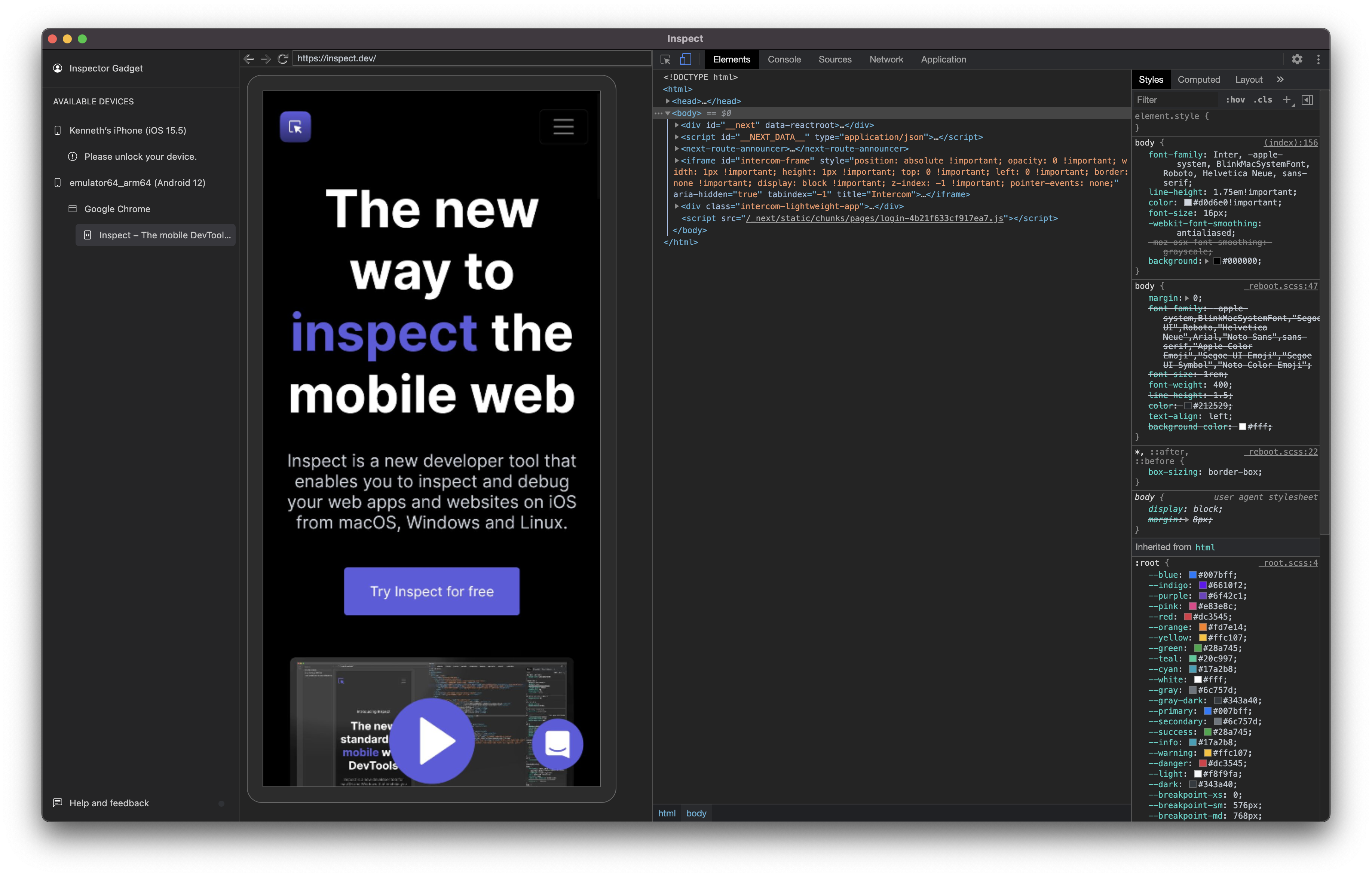
Step 1: Enable USB-debugging on your Android device
- Open the Developer Options screen on your Android. See Configure On-Device Developer Options.
- Select Enable USB Debugging.
Step 2: Install ADB on your development machine.
- Follow these instructions from xda developers on how to install
adb - Make ADB is discoverable in your $PATH. You can validate this by running:
Step 3: Connect your device and start Inspect
- Connect your Android device directly to your development machine using a USB cable. Your Android device may ask you to confirm that you trust this computer.
- Start Inspect
- Your Android device should show up in the devices list.
Android FAQ
How does Android support work?
Inspect usesadb behind the scenes to detect and talk to your Android device. You need to have adb installed in your $PATH for Inspect to be able to execute commands to the devices.
Make sure you can start a terminal and run adb devices without problems.
Which WebView types are supported on Android?
- Chrome
- Webview
- Crosswalk